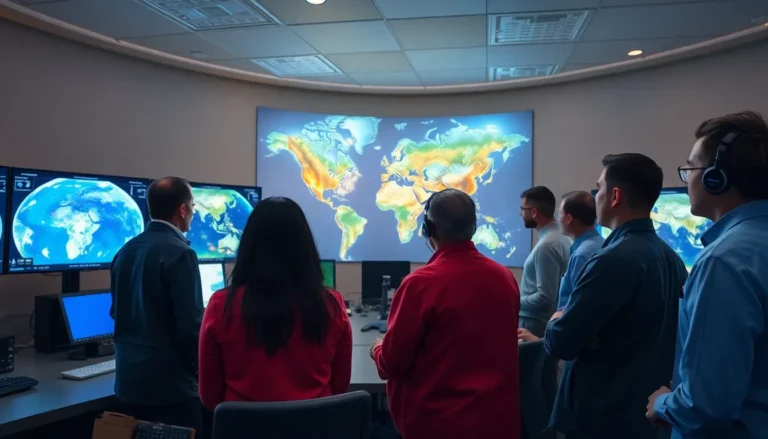Table of Contents
ToggleIn a world where digital clutter reigns supreme, turning a photo into a PDF on your iPhone can feel like finding a unicorn in a haystack. But fear not! This nifty little trick not only tidies up your files but also makes sharing a breeze. Whether you’re prepping for a big presentation, sending a cherished memory to Grandma, or just trying to impress your friends with your tech-savviness, converting photos to PDFs is the way to go.
Overview of Photo to PDF Conversion
Converting photos to PDFs on an iPhone provides a streamlined method for file management. This process enhances organization by grouping images into a single, easily shareable format. Users enjoy the added benefit of maintaining image quality, which remains consistent during the conversion process.
Many applications support photo to PDF conversion, allowing for flexibility in selecting the preferred method. Popular choices include built-in features in the Photos app and third-party apps designed specifically for this purpose. Each method aims to deliver a simple user experience, requiring only a few taps to complete the task.
When preparing images for conversion, it’s essential to select high-resolution photos to ensure clarity in the final PDF. Adjusting image orientation and cropping images can enhance the presentation of the PDF. Most conversion tools include options for customizing PDF settings, such as page size and margin adjustments.
Sharing the resulting PDF becomes effortless. Options include email, messaging apps, or cloud storage services, catering to various sharing preferences. Compatibility across devices ensures that anyone receiving the PDF can access it without complications.
Understanding the advantages of photo to PDF conversion sets users up for improved organization and enhanced sharing capabilities. With an efficient process at their fingertips, users can tackle digital clutter and streamline their photo management practices.
Steps to Turn a Photo to PDF on iPhone
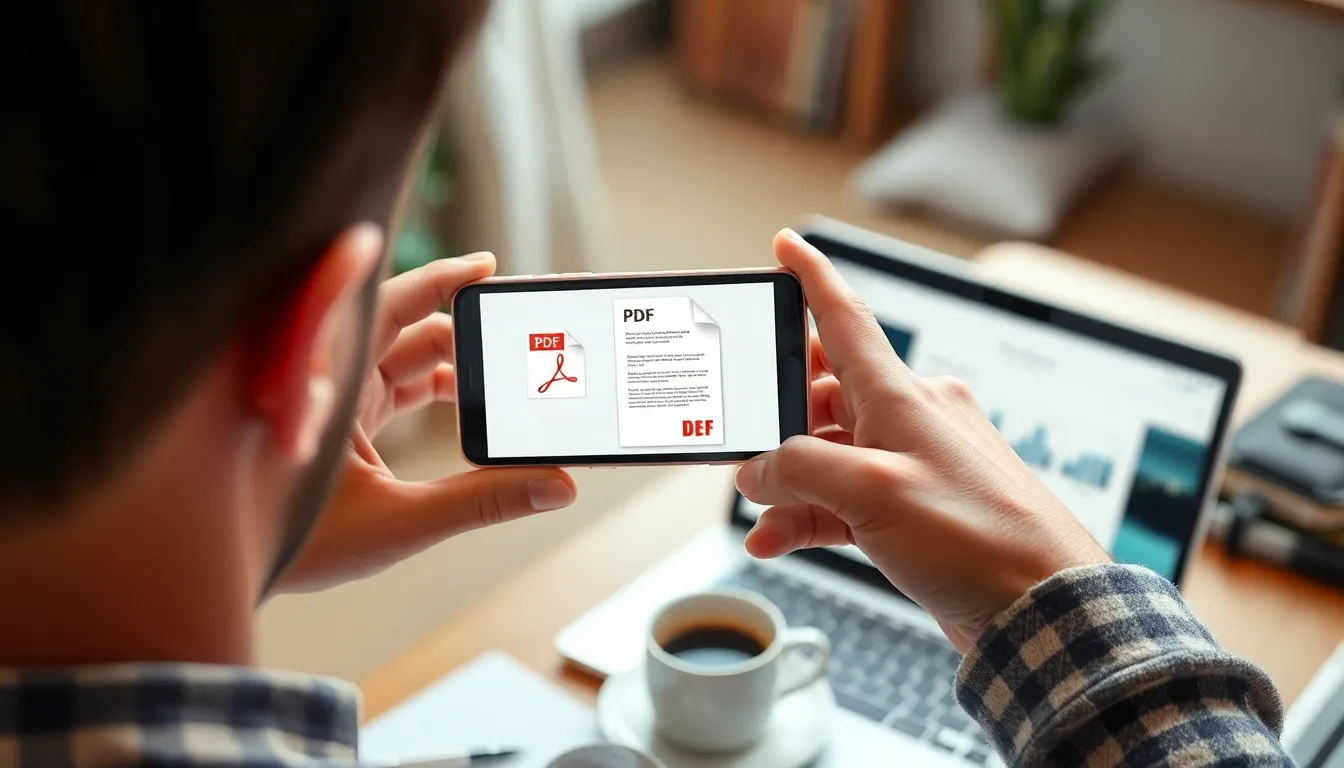
Converting a photo to PDF on an iPhone is straightforward. Users can choose to utilize either the built-in Photos app or third-party applications for this purpose.
Using the Photos App
Utilizing the Photos app offers a seamless conversion process. First, open the Photos app and select the image or multiple images required for the PDF. Next, tap the share button located at the bottom left corner. From the share options, select “Print.” After that, pinch outwards on the photo preview to generate a PDF. Finally, tap the share button again to save or send the PDF via email, messaging apps, or cloud storage. Following these steps ensures quick and efficient file organization.
Using Third-Party Apps
Many third-party apps provide additional features for photo-to-PDF conversions. Start by downloading a reputable PDF converter app like Adobe Scan, PDF Expert, or CamScanner. Open the app and follow the prompts to import the chosen photos. Most apps allow users to adjust image settings, such as cropping and orientation, before the final conversion. Once satisfied with the edits, users can easily save the PDF to their devices or share it directly through email or messaging services. These apps often enhance functionality, offering more customization compared to built-in options.
Tips for Successful Conversion
Choosing the right settings ensures optimal outcomes during the photo to PDF process. High-resolution images yield clear results, enhancing readability and detail. Users should prioritize sharp and well-lit photos, making the final product visually appealing. Ensure that images are sized appropriately to fit within the PDF format without losing quality. Users can adjust settings within their chosen app for the best results.
Organizing multiple photos enhances clarity in the final PDF. Group related images together to convey a coherent narrative. Users may consider naming images meaningfully for easy identification. Utilizing Adobe Scan, PDF Expert, or CamScanner lets users reorder photos before conversion. Arrange photos carefully to maintain a logical flow in the PDF document. This organization not only aids comprehension but also strengthens the overall presentation of shared memories or important information.
Common Issues and Solutions
Converting photos to PDF on iPhone can encounter several common issues. Users may experience difficulties with selected images not saving properly. This typically occurs when users don’t allow sufficient storage space. Clearing unused apps or files can free up necessary space.
Another often-seen problem is the aspect ratio of images becoming distorted. Adjusting the image settings before conversion can mitigate this issue. Ensuring that photos fit well within the selected paper size prevents them from appearing stretched or squeezed.
Sometimes, conversions may produce PDFs with low quality. This can happen if the source images aren’t high resolution. Ensuring that high-quality images are used improves the clarity and detail of the resultant PDF.
It’s also common for users to mistakenly select the wrong images or not group them properly. Using intuitive naming conventions for photos helps maintain organization. Creating folders dedicated to specific themes or events can streamline the process before conversion.
Sharing the final PDF can lead to issues with compatibility across devices. Individual apps like Adobe Scan or PDF Expert offer options to export files in various formats. Choosing a universally accepted format, like PDF, alleviates many compatibility concerns.
Some users may find sharing directly from the Photos app frustrating due to limited export options. Using third-party apps often enhances flexibility in sharing methods. These apps typically provide additional sharing options through email, messaging platforms, or cloud storage services.
Lastly, users may encounter challenges while trying to reorder images before conversion. Third-party apps simplify this process by allowing drag-and-drop functionality. Taking advantage of these features ensures optimal flow in the final document.
Transforming photos into PDFs on an iPhone offers a practical solution for organizing and sharing digital content. By using built-in features or third-party apps users can streamline their workflow and enhance the clarity of their images. This process not only reduces clutter but also makes it easier to present memories or important information in a cohesive format.
With the right settings and high-resolution images users can create professional-looking PDFs that are easy to share across various platforms. Embracing these methods empowers users to take control of their digital files and ensures that their memories are preserved and presented beautifully.