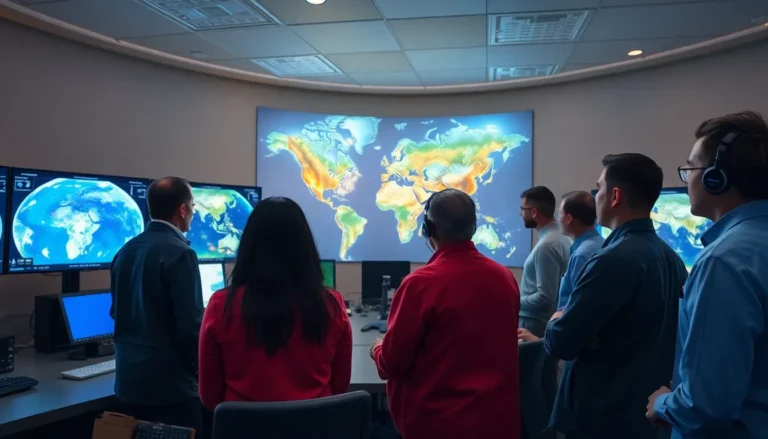Table of Contents
ToggleIn a world overflowing with pictures of food, pets, and awkward selfies, standing out can feel like a Herculean task. But fear not! Adding text to your photos on an iPhone is the secret sauce that’ll elevate your images from “meh” to “wow.” Whether it’s a witty caption or a heartfelt message, a little text can turn an ordinary snapshot into a memorable masterpiece.
Understanding the Need to Add Text to Pictures
Enhancing photos through text adds a new dimension to visuals. Captions provide context, allowing viewers to understand the story behind an image. Emphasizing emotions transforms a simple picture into a memorable moment. Adding quotes or funny phrases captures attention, increasing engagement on social media platforms.
Many people share photos without considering their impact. Text can differentiate snapshots by making them more relatable. Creative phrases resonate, inviting interaction from friends and followers. The addition of text complements visual elements, guiding the viewer’s focus on important aspects of the image.
Marketing strategies also benefit from text-enhanced imagery. Businesses use images with compelling captions to attract customers. Descriptive text can highlight promotions and product features effectively. Studies indicate that posts with text tend to receive higher engagement rates than photo-only content.
Artistic expression flourishes when combining images and text. Graphic designers often employ typography techniques to create striking visuals. Incorporating text in unique fonts or colors can enhance aesthetic appeal. This method captures the essence of the moment, leaving a lasting impression.
Adding text to pictures presents numerous advantages. It elevates the storytelling aspect of photographs. Text transforms ordinary images into extraordinary pieces that resonate with audiences. Whether through humor, quotes, or informative captions, the addition of text is a powerful tool to enhance visual communication.
Using the Photos App
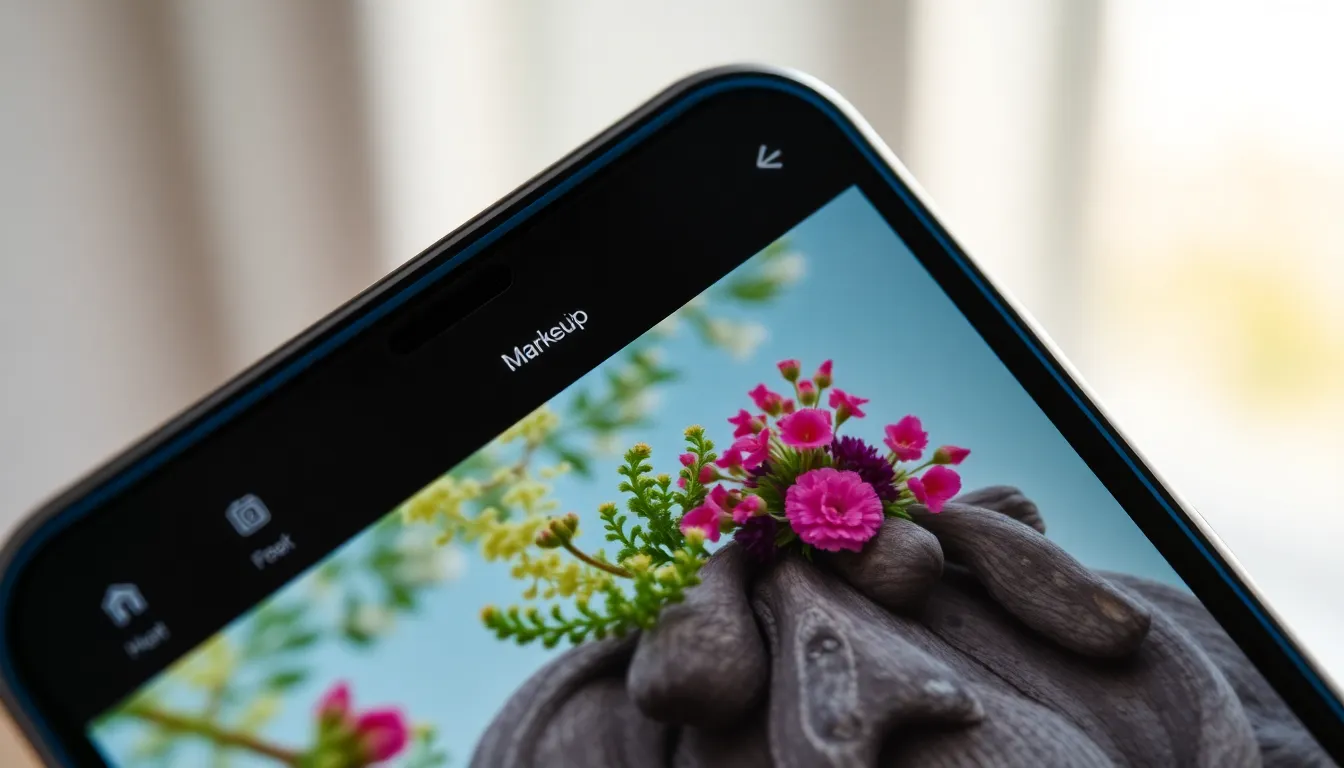
The Photos App on an iPhone provides intuitive editing tools for adding text to images. Users can access these features easily within their photo library.
Accessing the Editing Tools
To begin, open the Photos App and select the desired photo. Tap on the “Edit” button located in the top right corner. This action reveals various editing options. Next, find the “Markup” tool, usually represented by a pen icon. Tapping this icon opens a blank canvas, allowing individuals to add creative elements to their photos.
Adding Text to Your Image
After accessing the Markup tool, tap the “+” icon to reveal additional options. Select “Text” from the menu that appears. A text box will show up on the image. Users can drag the text box to the preferred area and enter their message. By tapping on the text box, they can customize the font, size, and color to enhance readability and style. Tapping “Done” saves the changes. This process allows for quick, effective enhancement of any photo.
Exploring Third-Party Applications
Many users prefer third-party applications for adding text to pictures on an iPhone. These apps offer advanced features and customization options that exceed the built-in Photos App capabilities.
Recommended Apps for Adding Text
Canva provides an extensive library of fonts and design elements. Over 1,000 customizable templates make it user-friendly. Overlays and graphic images enhance visual appeal. Phonto allows for straightforward text addition with numerous font choices, including downloading new fonts. TextArt focuses on artistic text layouts with vibrant backgrounds. Adobe Spark offers a professional touch with animation features and design templates.
Step-by-Step Instructions for Each App
Using Canva starts with selecting the desired template. Users add their images and then tap the text tool to include phrases. Customizations, including font adjustments and color changes, are easily accessible. Phonto users can upload their pictures, tap the text button, and choose a font to begin. Simple adjustments enhance typography. In Adobe Spark, selecting a project type facilitates the addition of images and text. Animated effects can bring images to life, creating engaging content.
Tips for Enhancing Text on Pictures
Enhancing text on pictures makes images more appealing and engaging. Specific techniques can elevate captions, creating a stronger impact on viewers.
Choosing the Right Font and Size
Selecting an appropriate font significantly affects readability and style. Experiment with different fonts to find one that aligns with the image’s mood. For a playful image, a fun, informal font works well, while a professional photo benefits from a clean, straightforward font. Size matters, too. Adjust the text size to ensure it stands out without overwhelming the image. Keep the text proportional to the picture for visual harmony. Both legibility and aesthetics impact viewer engagement.
Utilizing Color and Effects
Incorporating color into text adds vibrancy and personality. Use colors that contrast with the background for better readability. Bright colors draw attention, while subtle hues create a soft, calming effect. Effects like shadows, outlines, or glows can enhance visibility further. Balancing effects with simplicity prevents distraction from the image itself. Text color and effects should enhance the message, allowing viewers to connect emotionally with the content. Thoughtful choices here can transform an ordinary photo into a captivating piece.
Adding text to pictures on an iPhone is a powerful way to enhance visual storytelling. By incorporating captions and creative phrases, users can evoke emotions and foster connections with their audience. Whether for personal memories or marketing strategies, text enriches the narrative behind each image.
With the ease of built-in tools and third-party apps, anyone can transform ordinary photos into engaging content. The right choices in font, size, and color can elevate a simple snapshot into a memorable piece that resonates with viewers. Embracing these techniques not only boosts creativity but also increases engagement across social media platforms.