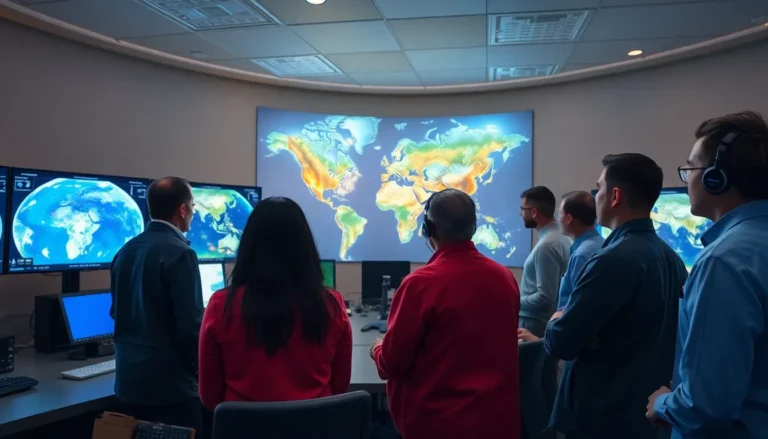Table of Contents
ToggleEvery iPhone 13 owner knows that feeling when their device acts like it’s auditioning for a role in a horror movie. Battery draining faster than a toddler at bedtime? Apps crashing like they’re in a slapstick comedy? Fear not! Running diagnostics on your iPhone 13 can help uncover the culprits behind these tech tantrums.
Overview of iPhone 13 Diagnostics
Diagnosing the iPhone 13 can pinpoint hardware and software issues. Common methods include using built-in tools and accessing third-party applications. Tools like Apple’s built-in diagnostics help identify problems related to the battery, screen, and performance.
Users can access the diagnostics by navigating to Settings, then clicking on Battery. Here, they’ll find data on battery health and performance. selecting the “Battery Health” option shows maximum capacity and peak performance capability.
Apple provides a support app that can further assist with diagnostics. This app allows users to run specific tests that assess their device’s functionality. Furthermore, third-party applications may offer detailed diagnostics, enabling users to explore their device’s health in greater depth.
Several symptoms may indicate the need for diagnostics. For example, if the device frequently crashes or experiences significant lag, running diagnostics could reveal underlying issues. Slow charging can also warrant investigation into battery performance or charging port health.
iPhone users can take action based on diagnostic results. If diagnostics indicate battery wear, replacing the battery may be necessary. Similarly, if issues relate to software, resetting settings or restoring the device could resolve problems efficiently.
Regular diagnostics aid in maintaining iPhone 13’s longevity and performance. Keeping the software updated minimizes errors and maximizes performance. By being proactive, users can enjoy a seamless iPhone experience and address potential problems before they escalate.
Importance of Running Diagnostics

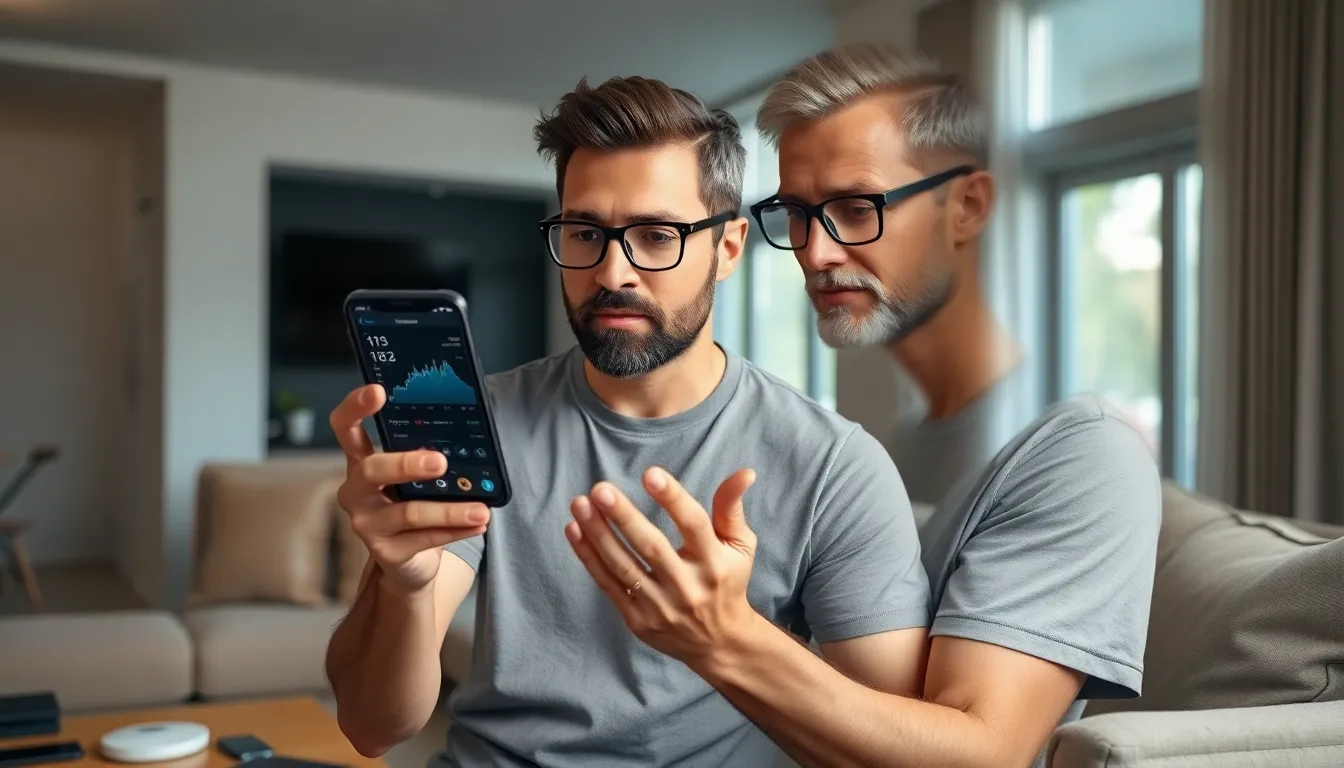
Running diagnostics on the iPhone 13 plays a crucial role in ensuring optimal functionality. Identifying issues early can prevent more significant problems later.
Benefits for Users
Users experience multiple advantages when running diagnostics. Enhanced performance leads to smoother operations and fewer glitches. Increased battery longevity stems from recognizing battery health issues promptly. Improved user experience results from minimizing app crashes and slow response times. Regular diagnostics encourage proactive maintenance, saving users time and money on repairs. These assessments also empower users with knowledge, equipping them to make informed decisions regarding device care.
Common Issues Diagnosed
Diagnostics on the iPhone 13 effectively reveal various common issues. Battery drain often appears as a primary concern, indicating either a battery fault or software glitch. App crashes frequently present themselves, disrupting workflow and user experience. Performance slowdowns signal underlying hardware issues. Connectivity problems can arise, leading to Wi-Fi drops or Bluetooth failures. Overall, these checks allow users to address specific concerns swiftly, restoring the device to peak performance.
Methods to Run Diagnostics on iPhone 13
Running diagnostics on the iPhone 13 involves utilizing various tools to analyze performance and address issues. Users can effectively gauge the device’s health and identify problems through built-in features and third-party software.
Using Built-in Tools
Access built-in tools within the iPhone 13 settings to run diagnostics. Users can navigate to the Battery menu to check battery health and performance metrics. This section provides insights into battery usage patterns and details on capacity, enabling informed decisions about battery management. For more comprehensive diagnostics, the Software Update menu indicates if the device’s software is current, potentially resolving app-related issues. Consistent monitoring of storage under General settings helps users identify apps or files consuming excessive space, which can lead to performance slowdowns. Utilizing these built-in tools assists in addressing various device concerns efficiently.
Third-party Applications
Third-party applications offer additional ways to diagnose issues on the iPhone 13. Multiple apps available on the App Store can detect hardware malfunctions, performance bottlenecks, and battery-related concerns. Users can download reputable applications like TestM or Geekbench to perform extensive tests. Such applications often provide diagnostic reports that reveal underlying issues, enabling users to take preventive measures. Additionally, these tools facilitate comprehensive performance benchmarking, giving a detailed view of how the device behaves compared to industry standards. Choosing reliable third-party options enhances device management and ensures a smoother iPhone 13 experience.
Step-by-Step Guide
Running diagnostics on an iPhone 13 involves a few easy steps. Users can quickly assess various device functions and make necessary adjustments to enhance performance.
Accessing Diagnostics Mode
To access diagnostics mode, open the Settings app on the iPhone 13. Tap Battery to check battery health and performance metrics. Users can also visit the Software Update section to ensure they have the latest software version installed. Navigate to General then iPhone Storage to review the storage consumption of individual apps. This process allows users to identify any apps that are consuming excessive resources, helping maintain optimal device performance.
Interpreting Diagnostic Results
Interpreting diagnostic results requires an understanding of the metrics shown. The Battery section displays vital information such as maximum capacity and peak performance capability. A lower capacity percentage indicates potential battery issues. Users can also review app performance metrics for unusual activity or crashes. Third-party apps like TestM and Geekbench provide detailed reports that may highlight hardware limitations or performance bottlenecks. Recognizing these metrics enables informed decisions about necessary maintenance or upgrades, improving device functionality.
Running diagnostics on the iPhone 13 is essential for maintaining its performance and longevity. By regularly checking battery health and software updates users can catch potential issues before they escalate. Utilizing built-in tools and reputable third-party applications allows for a comprehensive understanding of the device’s condition.
Proactive diagnostics empower users to enhance their iPhone experience by minimizing frustrating problems like app crashes and slowdowns. With the right knowledge and tools users can ensure their device runs smoothly and efficiently. Embracing these practices not only saves time and money but also fosters a deeper connection with the technology they rely on daily.