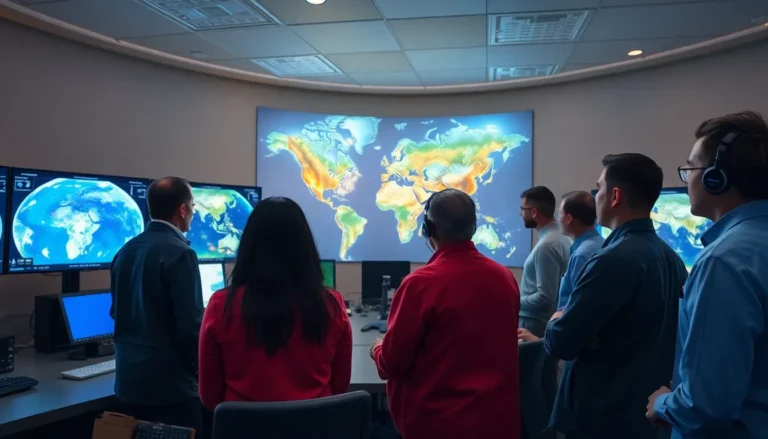Table of Contents
ToggleIn a world where every moment is captured in pixels, your iPhone probably holds more photos than your last vacation had sand. But what happens when your storage reaches critical mass? Panic sets in, and suddenly that cute puppy video from last summer feels like a ticking time bomb. Fear not! Moving those precious memories to an external hard drive on your Mac is easier than finding a cat meme on the internet.
Understanding the Need to Move Photos
Running out of storage on an iPhone leads to frustration, especially when it involves treasured moments. Users often discover that a growing collection of photos and videos quickly consumes available space. A cluttered device can make it challenging to capture new memories.
Transferring those digital files to an external hard drive on a Mac helps alleviate storage concerns. This process not only frees up space on the iPhone but also ensures important files are safely backed up. Security and accessibility become essential priorities for many users. External hard drives provide a reliable solution for preserving files long-term.
Experts recommend regularly moving photos to maintain optimal device performance. Managing a photo library can be overwhelming, so keeping files organized is beneficial. Several users express concern over losing access to their favorites; thus, backing them up becomes crucial.
Moving photos also prevents accidental deletion or loss during updates. When users clear space, they can avoid the anxiety associated with overloaded devices. External hard drives offer ample storage capacity, accommodating extensive photo collections. Relying solely on iPhone storage limits users, reducing the number of photos they can keep.
Overall, transferring photos to an external hard drive on a Mac provides an efficient, effective way to manage and maintain a digital library. Prioritizing photo transfers enables users to focus on capturing new memories without the stress of limited storage.
Prerequisites for Moving Photos

Before moving photos from an iPhone to an external hard drive via a Mac, certain prerequisites must be in place to ensure a smooth transfer process.
Required Equipment
Users need a few essential items for successful transfers. An external hard drive with sufficient storage capacity is necessary, as it will hold the transferred files. A USB cable connects the iPhone to the Mac, enabling the transfer process. A reliable Mac computer is required, equipped with up-to-date software for compatibility. Additionally, it’s important to have enough battery life on the iPhone during the transfer to avoid interruptions.
Software Requirements
Several software components play a crucial role in the transfer process. First, macOS should be updated to the latest version, ensuring compatibility with the iPhone. The Photos app must be installed on the Mac, as this application facilitates file management. Users may also require iTunes for device recognition, depending on their macOS version. Lastly, it’s beneficial to have file management software on hand, which can assist in organizing transferred photos on the external hard drive.
Step-by-Step Guide to Moving Photos
Transferring photos from an iPhone to an external hard drive on a Mac involves a few simple steps. Users can easily manage their digital memories by following this guide.
Connecting Your iPhone to Mac
First, connect the iPhone to the Mac using a USB cable. Ensure the iPhone is unlocked to enable device recognition. The Mac prompts for permission to access photos once connected. Users must accept this request to proceed. Both devices must be on and ready during the connection. A notification might appear on the Mac if any issues arise. Confirm that the iPhone is adequately charged before starting the transfer to avoid interruptions.
Using the Photos App
Open the Photos app on the Mac after connecting the iPhone. The app automatically detects the iPhone and displays all available photos. Users can choose specific photos or select “Import All” for a complete transfer. Press the “Import” button after making selections. This action begins transferring images to the Mac’s library. Once the import is complete, users may find all photos in the library. From there, it is easy to select and export photos to an external hard drive.
Alternative Methods
Utilizing Finder serves as another option for transferring photos from an iPhone to a Mac. Users can access the iPhone through the Finder sidebar after connecting the device. By selecting the iPhone, photos stored on the phone become visible. Drag-and-drop functionality makes transferring simple, allowing users to move selected photos directly to the external hard drive. Using third-party applications provides additional methods as well. Various apps are available for managing and transferring files, and some may offer extra features not found in the Photos app. Users can explore these tools if desired, expanding their options for transferring and organizing their photo libraries.
Troubleshooting Common Issues
Users often face several challenges when moving photos from an iPhone to an external hard drive on a Mac. A common issue involves the iPhone not being recognized by the Mac. If this happens, ensure the USB cable is functional and properly connected. Restarting both devices can also resolve connection issues.
Another frequent problem is lacking sufficient storage on the external hard drive. Regularly check available space to ensure enough capacity for new transfers. Clearing up space using the Mac’s storage management tool can help.
Sometimes, the Photos app may fail to open or import photos. In such cases, updating the Photos app or macOS might solve the problem. Users should verify they’re running the latest software versions before attempting the transfer.
An additional concern could arise from unresponsive or slow performance during transfer. Users experiencing lag should close unnecessary applications to free up system resources. Prioritizing these actions enhances overall functionality during the transfer process.
Errors can also surface when selecting specific photos to import. If selecting thousands of photos, try transferring them in smaller batches. This approach can help avoid system overload and ensure a smooth import.
Lastly, accidental photo deletion can occur if users are not careful. Keep a careful watch during the transfer process to prevent unintentional data loss. Regular backups of important files provide added security and peace of mind.
Moving photos from an iPhone to an external hard drive on a Mac is an effective way to manage digital memories. By following the outlined steps and tips, users can easily free up space on their devices while ensuring their cherished moments are safely backed up.
Regularly transferring photos not only enhances device performance but also reduces the stress associated with limited storage. With the right tools and knowledge, anyone can streamline their photo organization and focus on capturing new memories without the worry of running out of space. Embracing this practice makes digital life simpler and more enjoyable.