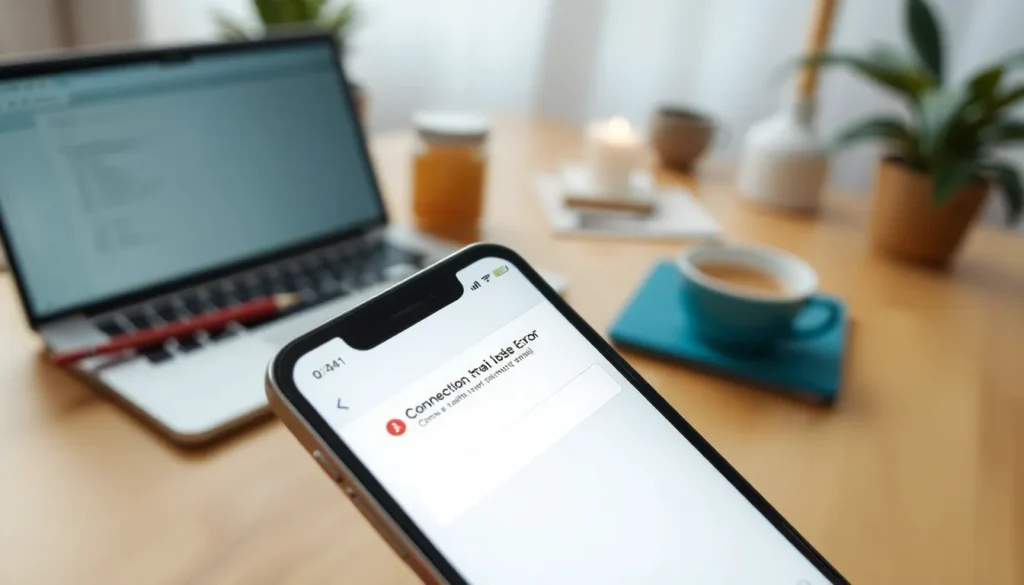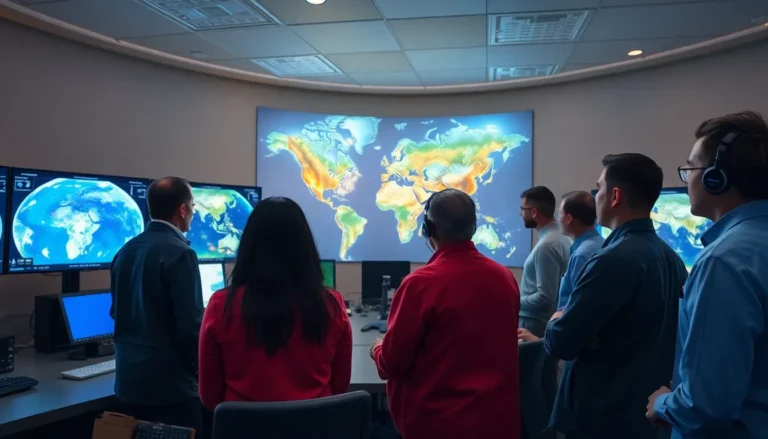Table of Contents
TogglePicture this: you’re all set to check your emails or browse the web on your iPhone, and suddenly, a pesky message pops up saying, “Cannot verify server identity.” Talk about a buzzkill! It’s like planning a party and finding out the cake didn’t make it. But don’t worry; this tech hiccup isn’t the end of the world.
Understanding the Error
The “Cannot verify server identity” message presents a common hurdle for iPhone users. This error indicates an issue with establishing a secure connection to the email server or website.
What Does “Cannot Verify Server Identity” Mean?
“Cannot verify server identity” signifies that the iPhone cannot authenticate the server’s SSL certificate. SSL certificates ensure secure communication. When a mismatch occurs between the server’s identity and its certificate, security risks arise. Consequently, the device halts connectivity to protect user data. Users may encounter this message while accessing email services, websites, or applications requiring valid SSL certificates. Understanding this error helps users address the underlying issues effectively.
Common Causes of the Error
Several factors lead to the “Cannot verify server identity” error. Incorrect date and time settings on the iPhone often disrupt SSL verification. Expired or self-signed SSL certificates from the email server or website may also trigger the error. Additionally, network issues, including Wi-Fi instability or weak cellular signals, affect connectivity. Users might also face problems if email settings, such as incoming and outgoing server information, lack accuracy. Identifying these causes enables users to troubleshoot effectively.
Step-by-Step Guide to Remove the Error
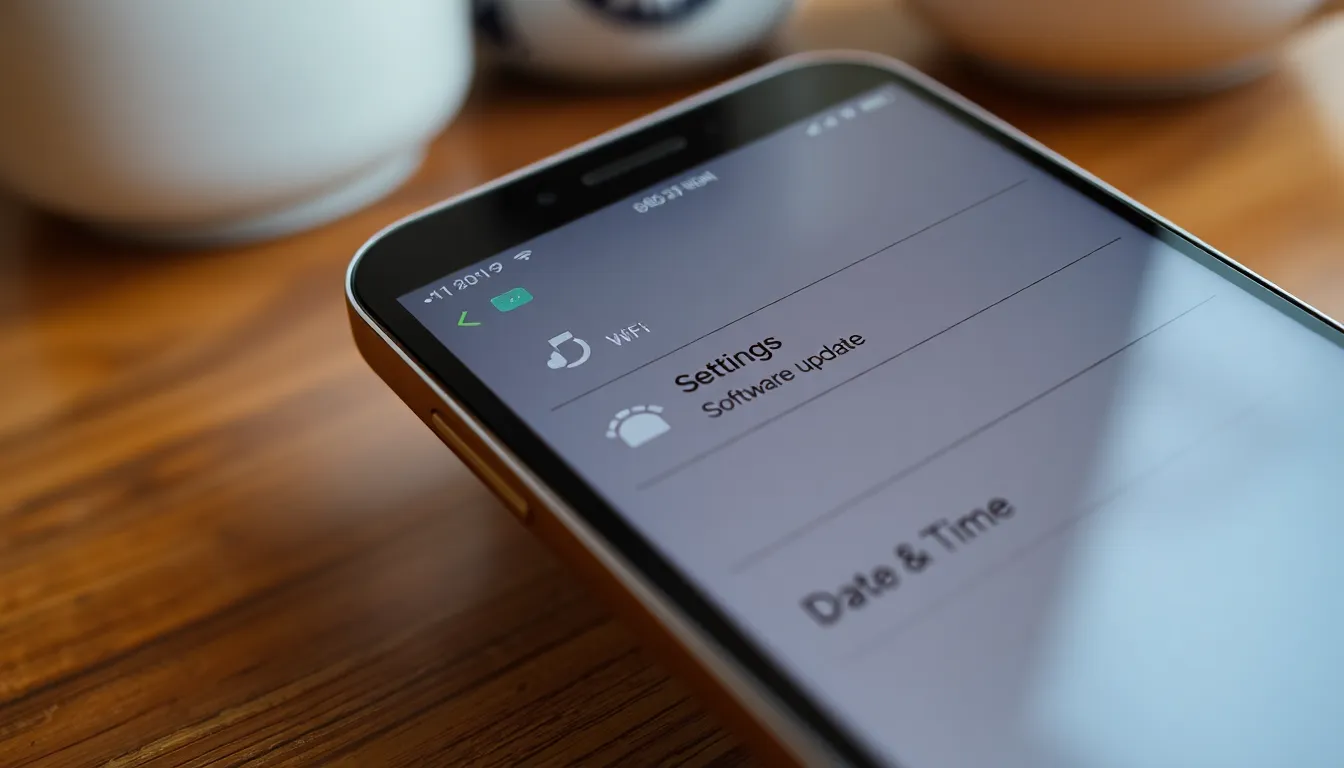
Follow these steps to eliminate the “Cannot verify server identity” error on the iPhone.
Check Your Internet Connection
A stable internet connection is crucial for secure communication. Verify Wi-Fi or cellular connectivity by browsing websites or streaming content. Restarting the router or toggling airplane mode can resolve temporary disruptions. If the connection is weak, switch to a different network to see if the issue persists.
Update iOS Software
Keeping iOS updated fixes bugs and improves security. Navigate to Settings, then General, followed by Software Update to check for available updates. Downloading and installing the latest version of iOS can eliminate compatibility issues with SSL certificates. Regular updates ensure that the device remains secure and functions properly.
Adjust Date and Time Settings
Incorrect date and time settings cause SSL verification issues. Open Settings, tap General, then Date & Time. Enable “Set Automatically” to synchronize with the network. Verifying these settings prevents mismatches that can trigger server identity errors. Accurate settings contribute to maintaining secure connections.
Clear Safari Cache and Data
Clearing cache and data can resolve browsing-related issues. Access Settings, select Safari, then choose “Clear History and Website Data.” This action removes outdated cache files and cookies, which may interfere with secure connections. Regular data clearing helps optimize browsing experiences and protects user privacy.
Remove and Re-add Email Account
Sometimes, reconfiguring email settings resolves identity verification errors. In Settings, scroll to Mail, tap Accounts, and select the problematic email account. Choose “Delete Account” followed by re-adding the account using correct credentials. This process refreshes settings and can restore the connection to the email server without issues.
Alternative Solutions
Exploring alternative solutions can further assist in resolving the “Cannot verify server identity” error on iPhones.
Use a Different Email Client
Consider trying a different email client. Applications such as Microsoft Outlook, Spark, or Mozilla Thunderbird may establish a smoother connection. Users often find that these clients handle server identities more effectively. Switching clients might alleviate authentication issues tied to SSL certificate errors. Download the chosen client, configure the email settings, and monitor for any improvement in connectivity. An alternative email application could enhance the overall experience, ensuring efficient access to emails.
Reset Network Settings
Resetting network settings serves as another method to resolve this issue. Users can navigate to Settings, select General, and tap Reset. This option clears saved networks, VPN configurations, and Bluetooth connections. Start by ensuring the device remembers the new network credentials after the reset. Not only does this action often resolve connectivity problems, it might also help correct IP address conflicts affecting server verification. Reconnecting to Wi-Fi afterward can create a fresh network environment conducive to secure communication.
Preventing Future Errors
Taking proactive measures helps prevent the “Cannot verify server identity” issue on iPhone. Users can follow best practices for email setup and keep their devices updated.
Best Practices for Email Setup
Ensure correct configuration when setting up email accounts. Use verified SSL certificates during the process to maintain secure connections. Include accurate incoming and outgoing server settings to prevent conflicts. Choosing reputable email providers also plays a critical role in connectivity. Test email settings periodically to confirm everything operates smoothly. Regularly update passwords and use two-factor authentication for added security. These measures significantly reduce the chances of encountering verification errors.
Keeping Your Device Updated
Updating the iPhone’s software ensures access to the latest security features and bug fixes. Users should enable automatic updates in Settings to manage updates effortlessly. Regular updates prevent compatibility issues with email servers and websites. Monitoring for new iOS versions for additional enhancements is essential. Restart the device after an update to complete the installation process. Timely updates protect user data against vulnerabilities while improving overall device performance. Maintaining this routine can vastly diminish future connection errors.
Resolving the “Cannot verify server identity” error on an iPhone doesn’t have to be a daunting task. By following the outlined troubleshooting steps and adopting best practices for email setup, users can effectively eliminate this frustrating issue. Maintaining updated software and secure configurations ensures a smoother and more secure experience when accessing emails and websites.
It’s essential to stay proactive by regularly checking settings and being aware of potential network issues. With these strategies in place, users can confidently navigate their devices without the fear of encountering server identity problems again.